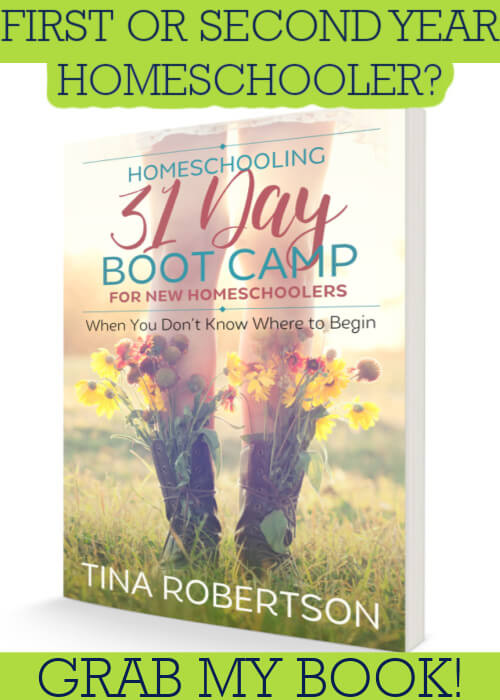Purpose, Plan, Performance, Persistence and Payoff.
5 Days of Homeschool Blogging Basics.
Day 3 Performance.
 Homeschool blogging basics Day 1 gave you focus or purpose. Days 2 and 2 1/2, I broke down a 3 part plan and today, on Day 3. performance, I will be sharing some sweet things for what is commonly called the back end that nobody sees, but which keeps the front end looking smokin’ hot.
Homeschool blogging basics Day 1 gave you focus or purpose. Days 2 and 2 1/2, I broke down a 3 part plan and today, on Day 3. performance, I will be sharing some sweet things for what is commonly called the back end that nobody sees, but which keeps the front end looking smokin’ hot.
Stacking Up Stats
Though I whine a bit about it, I promise I’m starting to like the techie things. They gel well with my personality that likes to read the details.
I warn you though, some things to understanding the back side can be years trying to figure out and shorter explanations will just do.
Though I love the free jet pack plugin for a lot of other things, it is not the standard for analytics.
You will want to install Google Analytics right away on your site so that you can start tracking page views, visitors and traffic that is being referred to you.
This can be done by a free plugin. Look at Google Analytics by Yoast.
I didn’t install my google analytics code until about 2 months after I started and if I hadn’t I wouldn’t have known that I was getting right at 75K page views within the first few months.
I will tell you why I give you my starting stats on Day 5. Payoff. For now, be sure to install the superior standard of measuring analytics, which is Google.
If you really want to get adventuresome, my friend Kathy over at Cornerstone Confessions did a beautiful job on a post laying out google terms for when you are digging around your analytics and want to understand it in more detail. It’s worth the time to read if you want to be spurred ahead in your expertise.
One thing I want to mention here because I feel like it goes more with performance is to be sure your website is mobile responsive. That means that nowadays with more people using smaller devices, you want your website to be able to be viewed optimally across a number of devices. Mobile responsiveness is the term to describe that your blog design can be changed to fit the device. This is important to know because Google ranks your site by being mobile responsive.
Now on to plugins. The best way to show you what plugins you may want is for me to share the ones I use.
Keep in mind, everybody has a different purpose when they download plugins and be careful about overloading your back end with too many plugins because they can slow your website down and that is a huge turnoff for potential followers.
Powerful Packing Plugins
Look at my list of plugins and their function in alphabetical order.
Askimet – One of the most basic and best plugins because it checks comments for spam.
Comment Reply Notification – It took me a year to find this one, but it’s important to me to engage with my audience. So when they take the time to comment, I always take the time to reply BUT they won’t know unless they get notified by this nifty plugin.
Comment Luv – Reward your readers by automatically placing a link to their last blog post at the end of their comment.
Genesis – Featured Widget, Slider, Simple Hooks. These are all plugins that my theme Genesis needs to show the slider on the front page and allows me to place ads on my site. I will explain a bit about Genesis on Day 4. Persistence.
Scroll Trigger Boxes. I use to have Icegram, which I list below and still love it but have not had time to investigate if Icegram works well with mobile phones and tablets. So I am using scroll trigger boxes to capture new followers. It is free too.
Icegram. There are many free plugins that allow pop ups. I chose this one because I liked it and because I could set the time to pop up for about 20 seconds, which is just the right amount of time for your follower to engage with your content. Don’t set your popup for the second a potential follower lands on your page. They can’t make a decision if they want to follow until they have a chance to look around at your amazing content. Look for popups that can be dealyed so followers have a chance to peek at your goodies.
Jetpack. This is an amazing plugin with all kinds of features that can be “activated” or left dormant and it is a new blogger’s best friend. When I first started up, I used their social sharing buttons because they were easy to configure until I figured out what social sharing bar I wanted. Too, it’s easier with Jetpack to see how popular posts and pages are doing and I use their contact form to add to my pages. Two other features are worthy of mention. You can use the email feature, which allows you to post on your blog if you are away or not near it or don’t have time to get to the computer. One other free feature is that it allows followers to subscribe to your blog and you don’t have to make a decision right away on a meatier service to have blog followers sign up. All in all it has about 27 features that are very friendly to the new blogger. I also use their publicize function so that when posts are published, it automatically shares to some of my social media.
Pinterest Pin It Button for Images – This allows a pin it button to hoover over your images. Now it does allows you some advance coding and I made my pink button that hoovers on my images to match my site and coded in language, but you don’t have to do that and that is beyond the basics. Update: And as quick as that, something can change. Pinterest Pin It button messed up my images after a while. My technical guy advised I use Frizzly plugin for pinterest buttons.
Related Posts by Zumanga – Again there are numerous free plugins that keep followers on your site by linking content within your site. I loved the look of this one and chose it because I could arrange it like I wanted to. Guess what? Jetpack does this too and it’s called related posts.
UberMenu3 – This plugin is not free and you will see that sometimes you just want something specifically and it’s worth paying for it. Of course, it is better to have a budget to pay for this. I love organization and I kept getting emails about my followers not being able to find certain unit studies or lapbook, so I chose this plugin with a fly out menu. Bam, you see all my unit studies in order and at one time. I love this plugin because organization is important to me
Ultimate Social Deaux – Too,this plugin is not free because the money I have made, I have put back into updating my site and keeping it fresh looking. I was wanting a social sharing plugin that was more flexibility and chose this one. Again, though using the free social sharing with Jetpack works great for beginners and you don’t have to spend a dime on them.
VaultPress – This is a VERY important plugin because I pay to backup my content. I don’t want to have any nightmare stories now or in the future and am doing my best in avoiding getting up one day and all my content being gone. Back it up. It’s important.
WooCommerce – This is a plugin for a store if you are thinking about having one now or in the future.
WP-Optimize – This is one of those babies that keeps your back end clean and cleans up trash posts and otherwise optimizes your content so it keeps running streamlined.
Yoast -This is the easiest SEO plugin I have used and it has kept me on my toes checking my posts to maximize them for SEO.
TIP: SEO Equals Organic (or natural searches, not paid) Results
Moving on to search engine optimization, look at this snippet from my back end as I explain in simple terms what is SEO and how I use the plugin.
 Before I understood how to make my posts show up in searches, I had done quite a bit of blogging.
Before I understood how to make my posts show up in searches, I had done quite a bit of blogging.
The green is for posts that I have optimized or used an excellent keyword to show up in searches and I figured out using Yoast, which makes it all easy.
As you can see, when I started to learn, I have some posts that have yellow on them that I am updating too with what I know now about matching keywords in my title and in my blog post and putting them in the description.
Too, you will notice that I have 86 more posts still to go to find the correct word to put in.
Look at how this plugin works, which is why you don’t have to know so much about SEO, just fill in the information in the box at the bottom of each post and make sure you get the green light before you publish.
Look at this box that comes from my back end on this series.
At the top of the box, you will see what is shown up in google searches or the snippet preview. So it’s important to put key words there that are associated with your topic so people will find you when researching for those terms.

Then I had a focus keyword, which is homeschool blogging.
The SEO title is what shows up in the searches and the meta description is what is explained under the SEO title and helps others who are searching to read a “preview” for your post.
Notice how all the parts were “answered” in green showing my posts is set for optimum seo. This plugin is just the tip of the iceberg so to speak in understanding SEO.
Though this plugin helps to be sure that your posts are primed for searching, the key to understanding SEO is to understand key words people are searching on google. It’s good to have your posts “green” or the green light on your posts, you want to start understanding what key words people are searching for.
This is enough for a basics course, but I wanted to give you something to chew when you get ready to dive into deeper topics.
Too, I had mentioned in Day 1. Purpose about shortened links. There has been much back/forth about having shorter URLS, but my research has shown that key in perma (permanent) link is to be sure your link to your blog or post has key words.
Looking back, I wished I had left off the date on my posts and I still can if I use a redirect, but that part hasn’t really affected the growth of my blog.
It’s just something I wished I would have done differently in the beginning. Look here at the picture of my back end for setting the permalink when you set up your blog.
Go to SETTINGS > PERMALINKS

You have a choice now of keeping your permalink short by choosing the option for POST NAME and not the one I have done with the date.
Too, another advantage over not choosing the date is that nobody really can tell when you blog and your posts don’t become dated and it goes hand in hand with evergreen content on your blog.
Phew, did you get all of that?
Now on to day 4. Persistence because that is when you need to re-evaluate, sharpen your vision again and persist in doing what you started off doing! I will be sharing more nuggets of experience.
Hugs and love ya,

I love my blog planner that I created uniquely like my 7 Step Homeschool Planner where you build it step by step. I have been sharing different pictures on each of these days and you can read more about my Forever Blog Planner here.