Step 7. Final Step. Organize it/Shuffle Sections/Print your Tabs before you take it to be COIL BOUND.
Please Read Here (Under About the Type of Planner Created) Why I Do Not Suggest Notebooks or to use them for only Special Occasions
Be sure your planner is laid out in the order you like. If you followed my steps, most of it will be organized. However, you may prefer to put Day at a Glance in between each planner page or you may prefer to have a separate section for that and the same way for Journaling. You DECIDE what you like!
Coil Binding The Only Way to Go. {hate sounding so dogmatic, but it’s true}
As far as binding, the way I liked the best is coil bind. For a few bucks more, especially if you printed your pages, it is worth the coil bind. The best reason is that the pages lay flat on my table. Too, the binding does not take as much room on the left margin.
Also, another reason is that the pages do not tear out easy.
Coil bind comes in ALL colors, red, black, white, and even purple and pink. lol. But it just depends on which office supply place you get it bound at as to selection. If you are a true adventurer you can even order ANY colored coil through a binding company and take your own color as I do sometimes.
For example a college town will carry the colors of your local college or even school. Some will just carry the basics like “black and white”.
I use to call ahead to various Office Max locations to see what is in stock before I chose my “cover” so it would all coordinate. But for bigger planners, (real thick ones) the choices are usually limited to either black or white or clear.
Cover and Back
I used to get a clear cover and then a hard back black cover to provide some support because I just didn’t really take it anywhere. That was fine. (This normally is what the average office supply worker usually recommends.) If you choose this, keep in mind you have a selection colors for the sturdy back cover as well. For example, if you choose a purple binding, you can do like a pearl iridescent back. It is very pretty :o) and clean looking, not to mention professional looking.
BUT my favorite trick I have learned –is to laminate the FRONT and BACK extra big. Be sure to NOT choose “thin” laminate. A thicker laminate will serve to protect your binder during the year and give it stability.
I have the office supply worker place my front page on a 11 x 11 piece of card stock. Then they laminate over the whole thing PLUS about an inch PAST my cover page. The same way for the back. The office worker laminates an 11 x 11 piece of card stock for the back.
Even though my pic below is not to scale, there is the same amount of room on both the left side and right side of my cover page as shown by the red arrows. Rounded corners too by laminating – NO sharp corners please!
In other words, my front page of my planner is centered on this 11 x 11 piece of paper with about one inch on each side.
You will notice right away that you do not see ANY of my tabs sticking out or the inside pages as the front and back laminated this way protects all the inside pages.
Here is the pic in case this sounds like “mumbo jumbo”
Each year I decide whether I want to make the front and back cover extra large and have it extend out out past my inside pages or just have the cover I take up to Office Max to be laminated and be regular size with my inside pages.
You decide what you want as I am just sharing my experiences each year.
What do I accomplish this way?
1. It is more sturdier than a clear front and hard back.
2. My front calendar page is protected because it is laminated and not loose.
3. The tabs to my pages are “inside” and protected and not getting bent and caught on everything as I “transport” it or cutting me.
4. I can place my planner down on liquids such as water (I have done it before by accident) and it’s okay because the back protected any pages. Just wipe and go.
5. Did I mention your planner just can look SMOKIN’ HOT? It can even match your purse for the year. ROFL
If you need to Go Back:
Click Here for Step 1 Choose a Pretty Front & Back Cover.
Click Here for Step 2 Choose Calendars & Appointment Keepers
Click Here for Step 3 Choose Goals & Objectives
Click Here for Step 4 Choose Lesson Planning Pages
Click Here for Step 5A Just Unique Forms Just for You
Click Here for Step 5B Just More Unique Forms Just for You
Click Here for Step 5C Just More More Unique Forms Just for You
Click Here for Step 6 Personalize It

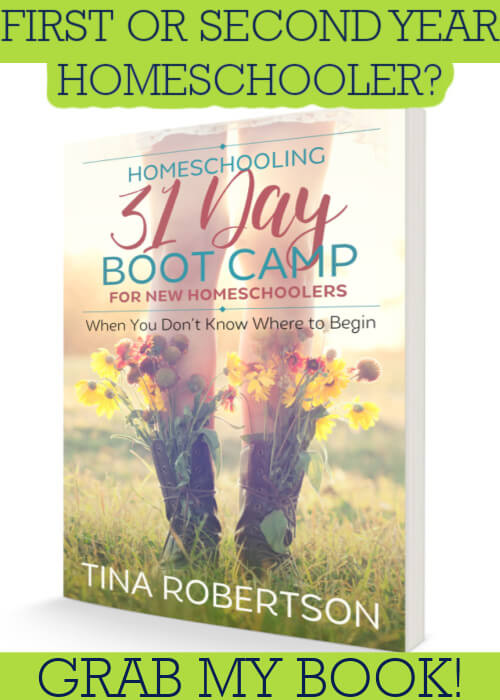
I love all of this! Thank you so much. I spent so much time last year creating my own and in the long run it wasn’t what I wanted. Thsi year I paid way too much for something that isn’t exactly what I want. I found your site while looking to make a planner for my son. We will both be using your site next year. Thank you for having free options. Hopefully I can make a donation to you at some point, but t being free was such a blessing!
Hi Angela,
Glad to have you here and I hear ya! I try to create lots of options and by you going through step by step you create something so much more useful for you and your son. You are so welcome for it.
Hi Tina. I too am loving this “customized-to-homeschool-needs” planner, but being as computer ILLITERATE that I am, I am wondering if I’ve done this right: I downloaded and saved all the pages that I wanted, and now, HOW do I sort them and figure out what order to print them BEFORE I actually print them? I need to know this first so that I can print both sides… Probably a ridiculous question, but wondered if you knew?? Thanks!
Hi Laurie,
Nooo, no ridiculous questions here :o) All of them are welcome. Besides if you don’t ask, you don’t know. Well, first, I have listed the pages here on my blog in order of you printing/putting it together.
For example, when you find a cover you like, print it THEN, then save. This helps you with putting it in order. On the first page I have you read about how to print on both sides.
I have notes written all throughout the steps noting when to print on both sides.
It is easier to print basically as you go through EACH step. The reason you listed of saving everything first is the reason I have STEPS so I do the organizing for you. :o)
It is hard to know what to tell you to print first besides the cover because I am not sure what you downloaded.
Can you start back at Step 1 and see what you downloaded? And then print as you go. Like I mentioned, I tell you on each page when to print double sided. Read the link above on how to do it on your printer and practice a few practice sheets on your printer if you don’t know how the sheets are fed and how you turn the page on the back side and print..
I promise just a few minutes of piddling with your printer you will know how to print the rest of the pages.
By saving it all first, it is harder to figure printing out instead of printing as you go along on each page which is how my instructions are laid out so that I take all the organizing worry out of it for you. After you do it a couple of times, you can save it all and print it all.
I hope that makes sense and helps..
Thanks, Tina. OK, I see. Yes, that would have made MUCH more sense to have printed as I chose each page!! Oh well – next year! (Apparently, there is an Adobe software program that we could have downloaded that would allow us to merge all our files into one, which would make rearranging and sorting online possible, however it was over $100, so it wasn’t worth it for us.) I have done it manually and now have all my pages in organized piles on the floor and am going to take them in to have bound this afternoon. CAN’T WAIT 🙂 Love all the colour 🙂 Thanks so much, Tina. This is a much more Homeschool friendly planner than anything you can buy out there! Have a great year!
tina,
you have no idea what a Godsend you are to me. I am so type A personality but had no idea how to organize this area of my life as this is brand new to me and my ones are little and i really needed the stability (for me more than them) of the routine laid out in front of me so i can be a better mom and teacher, BUT im having a problem……i keep getting black lines all the way across where words should be when i download them….im on a mac. Dont know if that has anything to do with it? also, do you have a student book as well?
blessings to you in all you do
I just wanted to say thank you for all your hard work on this planner. I downloaded and printed it for this school year and I can’t wait to see how the year goes!
I also wanted to let anyone who has been getting black bars instead of text, I had the same problem. I’m on a Mac and was using Preview to open the files. When I open them with Adobe I don’t have any problems with the text. So it might be worth a try.
Thanks Angela..hope you have a great year too.. I will be posting more forms slowly as I go through the year.
Thanks too for the tip about the MAC users. I am always at a loss of what to say though I normally know it’s browser/reader problem with the MAC but I use a PC. Thanks again..
Awww Susan, what a kind statement and I hope that this planner brings some relief into your day.
This planner is a no stress planner. So use it only for how you need to and don’t be a slave to anything. Thanks to Angela’s comment below about MACs and yes that is normally the problem with the black bars, but she said to not use Preview to open the files but use Adobe.
Hope that helps..