When finished, click on the graphic to go to the next page.
About Personalizing It!
What do I mean by this? Well did you notice all the pictures I have in my planner? Since teaching is a work of the heart, I personalized it by adding pictures of our previous school year’s field trips, activities and special moments to remind me of what we DID accomplish the year before instead of all that we did not.
Any “organizing tool” has the ability to be cold, austere and rigid. So that is what I believe anyway..LOL So this makes it warm and inviting and PERSONAL.
Did I mention over the years the pictures make a nice collage for memories as well? Since we don’t really have time to do all things we love, like I would love to scrapbook a memory book each year but right now this will have to do. Too, in this planner you have all the “proof” of what you accomplished by adding your field trip notes and souvenirs and pictures of your co-ops, lapbooks, music recital and dance recitals. Don’t forget to add your child’s art work, drawings, greeting cards received for your work for other homeschoolers and attending/working homeschool conventions. Pretty cool uh?
Basically, I copy and paste pictures and make a collage on one page. You can do this in Word and Open Office or even Paint Net. Paint Net and Open Office are FREE.
Then I print them off on regular paper OR photo paper depending on how much I want to pay and added them inside a page protector AFTER binding the page protector in with the rest of planner. Be sure to decide where you want to place the pictures in your planner, put a page protector there to save that spot.
Add your PHOTO PAGE inside your page protector AFTER you bind it all together.
Tip to remember: You will have two pages of photos per one page protector (front and back). So be sure you have taken enough pictures to add to your binder.
Page Protectors – I put mine at the front and back instead of between lesson planning pages but IF you use the tabs I mention below which are page protectors AND tabs you might not need as many.
About Tab Dividers – Be Picky Very Picky! They are not created equal.
Don’t just buy one, make it WORK for you baby.
The Page Divider needs to serve a dual purpose if it’s going to exist in my planner and not just take up room. Choose one that is a page protector (top loading or opens from top so you can stick in pictures, lose papers or business cards,recipes,etc.) Also you can look for one that is a pocket AND a tab. Think of “storage” anyway you can get it without making your planner so bulky by adding too many plain pockets.
The Avery Protect ‘n’ Tab divider pages are sheet protectors with soft tabs. So the page protectors serve as dividers between sections or you can even divide the lesson planning pages monthly. Sometimes I put page dividers between months (separating out 30 lessons or so but be careful to do this if you feel it makes you seem behind because you have divided it into months).
Here are some Tab Dividers I have used and like.
Avery Protect ‘n’ Tab Tabbed Sheet Protectors Product No. 74160 – 5 Tabs. It also comes in 8 tabs. Did I mention the tabs are so easy to print on with the downloaded template and the colors are beautiful?
Avery Durable Write-On Plastic Dividers with Pockets Product No. 16176 – 5 Tabs. This is another divider I like because this has pockets. The only downside to this is that you have to write on the tabs but they are erasable. The other thing I like about these tabs is that they are a pretty mix of soft colors.
[In] Place Super Heavyweight 5 Tab Sheet Protectors 5 Tabs – at Office Max (some Office Max stores may stop carrying the Avery Tabbed Sheet Protectors/Tabs in favor of their store brand. Fine by me as long as it is the same thing and it is. This is comparable to the Avery Protect /n Tabbed Sheet Protectors. So look for this if you can’t find the Avery product above.
Editable Top Tabs
 You have your choice of buying some dividers or using these EDITABLE Top Tabs that I created.
You have your choice of buying some dividers or using these EDITABLE Top Tabs that I created.
Since the tabs I created are EDITABLE, you can type in your own subjects or sections. The page or grid on the front of each page looks like a calendar but can be used for anything from reference to date tracking or notekeeping. I have instructions on the download on how to use them and set them up but I thought I would add a few thoughts here too.
The colors are lime green, hot pink, orange crush and gray. Just print off as many as you need for your planner and repeat the colors until you get all the sections you want divided.
After you type in the subject or topic on each divider page, you will want to use the back side for something too. I put pictures of our co-ops and field trips on mine. Remember you will need to bump your pictures down some since you have the tab at top. After you add pictures or what ever you want on the back side of the divider page, then cut away the white part that you are not using.
In other words each page will need to have the white area at the top ONLY cut away where the tab is not. Do NOT cut the sides. The width is needed for binding. Only cut the white area away at the top and all the tabs will line up nicely as you place them in the planner.
It is important if you use these tab tops that you make sure your guy or gal that binds it remembers that they need to stick out at the top because the page will be short. They may give you hassle, but it can be done.
Download Editable Top Tabs Here.
What To Put On Tabs?
What to put on your tabs? I have used various names on my TABS over the years depending on what I need from my planner that year. Here are a couple different lists of generally what I have used each year and in the order they are in my planner.
Even though attendance is not required here in Texas, I do this about every 2 years to hold myself accountable and keep a “pulse” on how much we are actually homeschooling for a year.
Sample One – One year from my planner. I used tabs where I could divide all the kid’s work BUT by months.
Attendance Chart
High School
Calendars
Objectives
July – June (1 tab for each month) I prefer to have my tabs reflect each month so I can find it easier in my planner instead of JUST “Lesson Plans”
Reading List
Notes
Sample Two – Another year from my planner. I used tabs where I could divide all the kid’s work BUT by kids, not months. Where I have Child One I put the child’s actual name.
Calendar
Individual Child’s Reading Logs
Child One (name) Lesson Plans
Child Two (name) Lesson Plans
Child Three (name) Lesson Plans
Memory Work
Reading List from (Another Source like WTM or Veritas or Ambleside on line. This helped me to see choices in case what we picked out we didn’t like)
Photo Album (Instead of putting pictures throughout my planner like I do now, a few years I add a separate section for them. You may like this better)
Teacher’s Master Schedule (This helps me to see which kid I am suppose to be working with on which day. )
Notes
Sample Three – Another year from my planner, I used tabs where I wanted to include a list of skills for referral that year. Also, teaching Pre-k and K requires easier lesson plans and separate than older children since those grades you can mostly teach by themes. So Lesson Plans were for my oldest children and Theme Units for my youngest child.
Calendar
Pre-k Skills Check List
2nd Grade Skills Check List
4th Grade Skills Check List
Pre-k – Theme Units
Don’t Forget to Personalize It By Also Adding Pockets
One Very Stiff Page Protector or Pocket – I usually put this at the very back of my planner. I use this pocket to store recipes I get if I am on a field trip visiting with other homeschool moms, business cards, my to-do list, bills for music lessons,etc. I left some cards in there and didn’t entirely clean it out for the year so you could see. Since this pocket gets used more often, I wanted something more sturdier.
I have used half pockets before but small slips of paper where may be I had written another mom’s email or address that I need to contact has fallen out. Since this a page protector, that doesn’t happen. But everything goes here and I clean it out from time to time. Some of the business cards stay there like my son’s orthodontist so I can get the number quickly before I add it to my cell phone…Make sense how I use this pocket?
If you need to Go Back:
Click Here for Step 1 Choose a Pretty Front & Back Cover.
Click Here for Step 2 Choose Calendars & Appointment Keepers
Click Here for Step 3 Choose Goals & Objectives
Click Here for Step 4 Choose Lesson Planning Pages
Click Here for Step 5A Just Unique Forms Just for You
Click Here for Step 5B Just More Unique Forms Just for You
Click Here for Step 5C Just More More Unique Forms Just for You
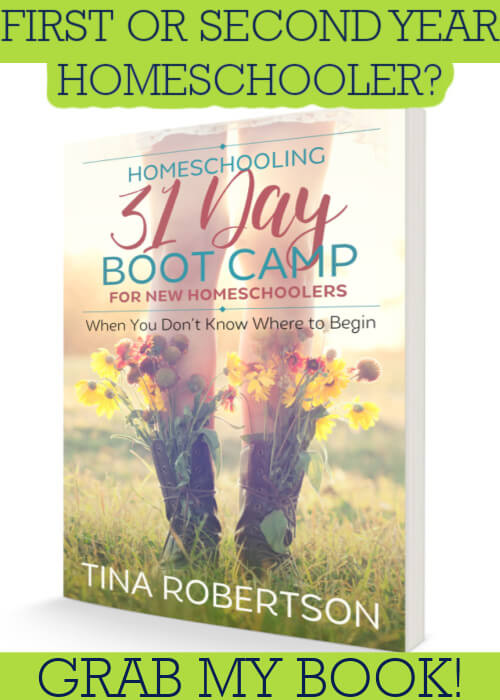
Thank you for not only sharing these pages but for the easy to follow links and directions! Time is precious and I appreciate all that you put into these pages and answering questions. I was overwhelmed when I first read the synopsis about the planner. However, I couldn’t believe how easy and streamlined the process was to choose all the pages I wanted!
I am so glad you were able to slowly work your way through the process. Sometimes I know when I *think* I want a fast solution, I get something I don’t like as well as if I had taken my time. So glad it worked for you and step by step keeps it from being overwhelming…Thanks for your comment, I enjoyed it.
@ Tina’s Dynamic Homeschool Plus recently posted…Geography Resource + Set of 12 History Makers Notebook Pages
WOW! Thank you soooo very much for sharing all of your hard work! AMAZING! You have a wonderful design and organizational gift and a heart of gold! MUCH appreciated! 🙂
Well I LOVE doing it Angie and if it can ease the burden for someone else, I am glad to have done it. I love doing this and love designing them too. Sometimes I don’t have enough hours in the day for what swirls around in my head but I go slow because I don’t want them to be only pretty but VERY useful..
Thanks for your sweet words.
Hi Toscha,
Well THANK YOU for your comment. I always luv to hear how other people are using the planners. You are sure are taking on a lot and I hope the planner serves you well. BTW, I will be focusing on more forms for this planner toward the end of the year, just giving you a heads up. Thanks Toscha.
@ Tina’s Dynamic Homeschool Plus recently posted…Taking a Hit Doesn’t Mean to Quit– Homeschooling Through Crisis