When finished, click on the graphic to go to the next page for more options on this STEP.
This Step Is the Largest Part of Your Planner
Take your time choosing which layout fits you the best THIS YEAR. Your needs change each year so should your pages.
Look at my post How to Choose the BEST Homeschool Lesson Planning Pages THIS Year if you’re confused about what kind of homeschool lesson planning page you will need this year. I rounded them up and explained them on this one blog post so you can see the differences.
4 Options. Choose ONE!
General tips to understand how to use my lesson planning pages.

Sample Page of best how to use this page. Though I have it divided into 3 sections and it fits well with 3 students, this page can certainly be used with a larger family.
Simple divide one or more sections evenly. This is doable because normally with your youngest children, you do not need as much room to write.
If you have a PreK/K they can share one area divided into two. Give the bigger areas to your older students. I have not put names on the smaller narrow column that is first because you may want to write more than one child’s name in that column. You decide. Me? Since I have only 3, I use one section per student.
Curriculum Pages for Planner
The planner page is organized just enough to help you because I list the subjects out for you.
The skill subjects are MATH and LANGUAGE ARTS. The 4 sub categories of Language Arts are Grammar, Reading, Writing and Spelling. They are listed on my form under Language Arts
The content subjects that most of teach our children together on like Geography, Science, History, Foreign Language, Bible and Art share one box since those subjects rotate during the week. For example, we do history one day and science the next.
That box at the bottom of the form for content subjects has enough room to write or lesson plan what you want to do for the day. There is enough room because you do not do content subjects every day. Like mentioned above, they are normally rotated.
Option 1. “The Original” (The one I’ve used most often). It has subjects filled in as explained above and you write in lessons numbers as you do them.
This will make your planner the thinnest because it uses one page per day for all kids.

Remember print front/back or double sided. Do not waste any of your paper.
Option 2. Because some years you need GLAM and COLOR
You ask for it and I took my time making it, but the Glammed Up version of the free Option 1 above is here. It is in color.
Glam It Up Package – Ultimate Homeschool Planner

My lesson planning pages are my signature style and I wanted to share these things that I tweaked on it.
- It is all in color. Oh yes, yippee.
- I have spaced the writing lines more evenly.
- Too, I have added columns to the content area in case you want to break down and jot your notes for each subject in a more organized way.
- I left a space at the bottom for notes in case you wanted to expand on one subject or if you just wanted to jot down some comments.
- At the top right, I added 4 boxes that can be used for a quick list or for a to-do column. In addition, if you live in a place that requires more stringent record keeping, the columns allow for you to track by weeks.
- At the far right at the top, I kept the lesson number but made them bigger.
Also, every 5 lesson plans, I changed the color of the Lesson Plan Numbers so that you could easily see when you covered a typical school week of 5 days. - Under Lesson Plan, I put a space for the date if you want to pen it in.
A few things I did not change because they have worked timelessly over the years are:
- It is still ONE lesson per PAGE planner. I do not care for weekly planners that take up one or two pages when I need more room to write. Weekly planners have their place, but in homeschooling, I find we need more room.
- It is still undated. This means it will be a ONE time purchase.
- Too, you are never behind on an undated planner because you school the days that fit your family. Just fill in the dates as you go.
- It still has a space to use with 3 kids. Again, not because I only like three kids, but that seems to fit the space best. Remember, if you have younger children, you can easily divide off the sections to include them. The workload will vary with the ages of your children, so two children could easily share one space.
- The basic subjects that are the same year after year are filled in too.
Ultimate Homeschool Planner is a 190 page download and it is a starter PACKAGE.
It includes:
- 1 Unique Cover
- 1 Inside Title Page
- 4 Tab Top Dividers
- 2 Attendance Forms (one with semesters and one without semesters labeled)
- and 180 Lesson Planning Pages with the subjects filled in & 8 Photo Pages
All pages are in full color and undated.
Guess what? You can get it for just $4.99.
Look at my Main Shop Page for pictures of each form too and a more detailed description if you need it. (I know you want to see lots of pictures of it.)Option 3. Like the Original above EXCEPT it is Editable. It is only 2 pages. This means you need to fill it out and print how many pages you want.  You type in your own subjects.
You type in your own subjects.
Option 4. It’s like the original above EXCEPT it’s editable AND it has two pages PER day. The main difference is that tracking is done by day and week AND your planner will be thicker.
This is good for states that require more record keeping or require tracking the week of school that you are in because you need to track school weeks.
Too, some years I needed a two page spread for each kid just because we had way more to do.
Because this will make your lesson planning pages area twice as thick, I would make one for half the year and then bind it. At the middle point in our school year, I would bind another one. Some years I made two half years at one time. You decide what your needs are this year.
But most years, I just needed quick reference and the Original always worked when I wanted to bind one planner.

If you want more flexibility in your lesson planning forms, then check out these other purchase options for editable lesson planning pages.
How to Grab All The Free Lesson Planning Pages Here on Step 4
Finally, how to grab the free lesson planning pages. It’s a subscriber freebie.
That means when you sign up to follow me, you get access my subscribers library and this freebie.
However, not all of my freebies are in the library (wink).
I like to keep up to date with what is valuable to you so I can give you more, some freebies you must sign up again on the form below even if you are already a follower.
It’s the only way I have of freely delivering them to you. Just follow the steps below.
► 1) Sign up on my list.
► 2) Go to your inbox and confirm your email from the automatic reply I sent you.
►3) Last, look for my reply AFTER you confirm your email.
If you need to Go Back:
Click Here for Step 1 Choose a Pretty Front & Back Cover.
Click Here for Step 2 Choose Calendars & Appointment Keepers
Click Here for Step 3 Choose Goals & Objectives
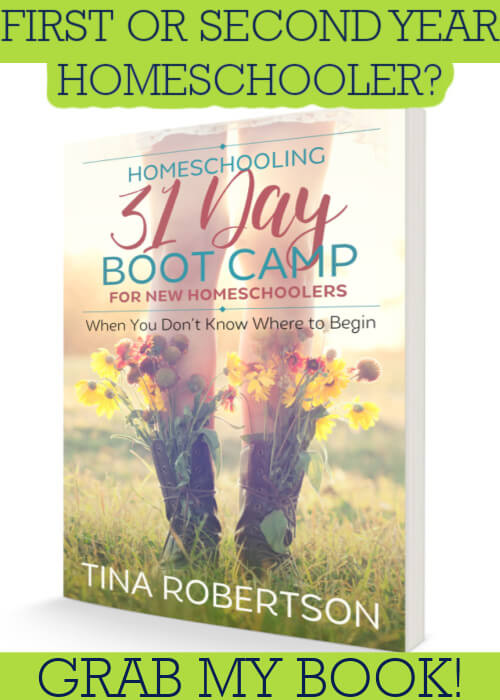
Thank you SO much for this!! All the work that went in to this shows. I am in LOVE with this planner! Your option 3 here is so perfect for the Charlotte Mason Method with my 3 kids! It’s everything I was looking for. Thank you again for all you’ve done, I have been reading your blog for a while now, and I am always surprised by the new things I find.
Hi Magen,
You are very welcome :o) Thanks for being here and I just love the forms. So glad you can use it and I have more forms to add through until next month. I normally don’t bind mine until about June so that I have time to add some more frills..lol (uhmm needed forms that is). Thanks for being a faithful reader, it means a lot as my blog has made changes as well as my content. Love the Charlotte Mason approach too. It blends nicely with our unit studies too.
On Step 4 under option one where the subjects are prefilled, the subject names are centered in their boxes. Under option two where you can customize by filling in your subjects, the names align to the left. Is there a way to center them? I know this is a minor detail, and someone more computer savvy than myself may know how to do it without asking. Thanks for this resource!
Hi Jennifer,
Glad you asked because you don’t know unless you do and I certainly don’t mind answering :o) The box is made long just in case you have longer subjects and so that you can place text where you want to. You can still center it or move over. First type in your subject. Then take the cursor and place it back in front of what you just typed and press the space bar how many ever times you want the text to move to the right. Dadaaaaaaaa and you can place it JUST right where you want to. If your subject is too long some of the letters on the right side will go away. If not, they will all stay there.
Hope that helps Jennifer..
Hugs
Thank you so much! I appreciate you!
Hey Nisha..So NICE of you..Well I am SO glad to have you here and all my followers! I love my followers and share as I can.